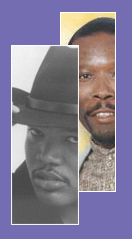Where do I get my download links?
When shopping for MP3s, the final checkout page (which reads “Thank you for your order.
It has been approved and accepted”) will have the links to download your purchased MP3s.
Clicking one of these links will bring up a dialog box that will ask you to select
either “Open” or “Save.” At this point you should select “Save” and you will be directed
to point to the place on your Hard Drive where you would like to save your downloads.
The main thing to remember is to put them in a place where you will be able to go to
easily because the downloads will not play immediately after they are downloaded using
the “Save” option. You will need to go to them and click on them to play or open.
If you select the “Open” option the download will play immediately after downloading but it
will be saved into your Temporary Internet Files Folder. You can load a song automatically
into your Itunes Player or Real Player by first opening the player before you perform the
downloads. The songs will show up in your ITunes or Real Player and they can be easily
transferred to an Ipod or burned onto a CDR, but the files will still be saved to your hard drive
in your Temporary Internet Files Folder. (To retrieve MP3s from your Temporary Internet
Files Folder on a PC, go to “Start” button, select “Control Panel”, “Internet Options”,
and then under the “General” tab look under browsing history and select “Settings”.
This will open your Temporary Internet Files And History Settings. Under “Current Location”,
select “View Files”. This will open the folder where your Temporary Internet Files are stored.
If you downloaded any MP3s by choosing the “Open” option and you cannot find your songs after
you have downloaded, this is where they will be located. To locate the MP3s, do a sort by
type so that all file types are grouped together. Then find the files that end in .MP3.
Once you have located your songs you can copy them from this folder into any folder where
you would like to store them).
How do I re-trigger my MP3 downloads if I experienced a problem while downloading?
Your download links will be active for 3 hours or 3 download attempts (whichever comes sooner).
If you have problems with your downloads or if your links expire before you are able to
download, please either email us at ecko@eckorecords.com and ask us to call you, or call us
at 901-320-9250 and we will immediately assist you with your problem.
1. The first and easiest way to order CDs or MP3s is to use our shopping cart feature
found by going to the Artists page and clicking on
the artists' names. You can browse through our music and place a credit card
order using our secure server. We accept all the following credit cards.